Select GCR Pro
Searching for Contractors
Search and access contractors from over a million registered contractors in our database for Government and commercial prospecting opportunities. Access CAGE, NAICS, PSC’s, award history, location maps, certifications and/or schedules for each SAM registered business. You can create a search to find specific Government Contractors personalized by Contractor/Entity Name, Cage #, NAICS Code or PSC Code. Choosing multiple options will produce a more targeted search.

Search Query Options
- Contractor/Entity Name
To find a specific contractor or name to obtain contact information.
- Location-State:
Search a specific state that you complete work in.
- CAGE Code:
Search by CAGE Number to find a contractor quickly.
- NAICS Code:
Create a search based on contracting officers who acquire services under specific NAICS codes.
- Product & Service Code (PSC):
Create a search based on contracting officers who acquire products under specific PSC codes.
- Name:
Create a search based on part or all of a business owner’s name.
- UEI:
You can search for all or partial UEI numbers to target specific businesses.
Narrow the search
Check the box beside Award History or GSA Schedules to see only contractors with award history or a GSA schedule. They can be checked at the same time or individually.

Search Result Actions
View a contractor with the magnifying glass. Share a result to any email address with the share icon. Save the contractor to your favorites with the heart icon. Use the three dots beside a column to view different contractor information at a glance.

View Search Result by Contractor
Click the view icon on each contractor to see their specific information. Here you will be able to view the Contractor and POC’s contact information and email them directly from the database. You can also click in the NAICS or PSC tabs to see details on their codes.

Search and research contractors based on their NAICS and Product and Service Codes (PSC). Product and Service Codes, or PSCs are used to describe products, services and research and development purchased by the federal government. PSC Codes describe “WHAT” was bought for each contract action reported in the Federal Procurement Data System (FPDS), whereas NAICS Codes describe “HOW” purchased products and services will be used.
The North American Industrial Classification System (NAICS) is one of the tools used by government agencies to classify the acquisitions and procurements conducted for goods, services and solutions. Agencies use PSC Codes during acquisitions and procurements to indicate the prevalent product and service to be purchased.
Action Buttons in NAICS & PSC Window – Left to Right
Government Contacts, Contractors, Federal Solicitations, Award History, & Renewing/Re-Compete Contracts
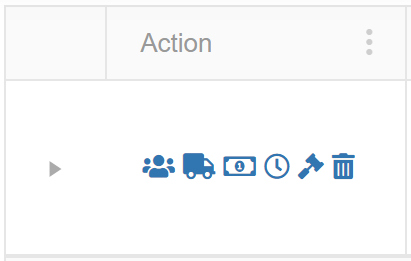

Gov. Contacts – Search for Government contracting officers based on name, NAICS, state, department/agency and/or product and service codes. Access first name, last name, title, agency, state, phone number and email address.
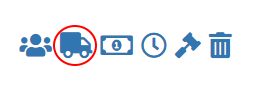
Contractors – Search and access contact and business information for Government and commercial prospecting opportunities. Access DUNS, CAGE, NAICS, PSC’s, award history, location maps, certifications and/or schedules for each SAM registered business

Federal Solicitations – View the contract title, solicitation number, NAICS, PSC’s, Agency, sub agency, posted date, updated date, deadline, office, set asides, notice type, state, zip and contact information for the contracting officer.
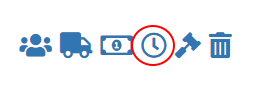
Award History – Search all previously awarded contracts for research purposes. Find important information on who was involved in each contract (CO, agency, prime). View award id, contractor, description, awarding agency, state, NAICS, PSC, award amount, start date and end date.

Re-Contracts – 95% of all available contracts are pre-existing contracts that will come up for renewal or re-compete. Search all previously awarded contracts to determine if they’re open for re-compete after expiration. Find important information on who was involved in each contract (CO, agency, prime). View award id, contractor transition unique key, contractor, description, awarding agency, state, NAICS, PSC, award amount, start date and end date.
Quick Links

View NAIC Solicitations
When selecting to view NAICS Solicitations through the contractor, you are able to view and research any open Federal Solicitations under the contractors NAICS codes.

View NAIC Information
When selecting to view NAICS Information for the contractor, you are able to view and research the NAICS Name, Awards, Expired Awards, Awarded Amount, Expired Amount and Departments.

View Award History for Contractor
When selecting to view Award History for the contractor, you are able to view and research the Award ID, Contractor, Description of Award, Awarding Agency, State, NAICS, PSC, Award Amount, Start Date, End Date, Relevancy, City, Award Type, Pricing Type, Set Aside Status and Awarding Sub Agency.

Map Contractor Address
When selecting to view the Map Contractor Address in quick links, you are able to view where the contractor is located and get directions to the location.

View Contractor’s Record on SAM.gov
When selecting to view the Contractor’s Record on SAM.gov in quick links, you are able to view and research the companies information on Sam.gov.

SBA Profile, HUBZone, GSA eLibrary
When selecting to view the HUBZone in quick links, you are able to view and research if the contractor is in a HUBZone or could qualify to become HUBZone certified. When selecting to view the Contractor’s information on GSA e-Library in quick links, you are able to view and research the contractor.

Access your Favorites
To reference your saved favorites for contractors, go home and select your profile. Then select the heart icon labeled Favorites on the top menu bar. Then click on Contractors and your list will populate.

