Finding Federal Contract Opportunities
USASpending is the official open data source of federal spending information, including information about federal awards such as contracts, grants, and loans. Here are instructions on how to find this information and how to search on the website.
1. Go to USASpending.gov
When going to USASpending.gov you will be directed to their homepage. From here you will be able to “Start Searching Awards” or “Learn About USASpending.gov”.
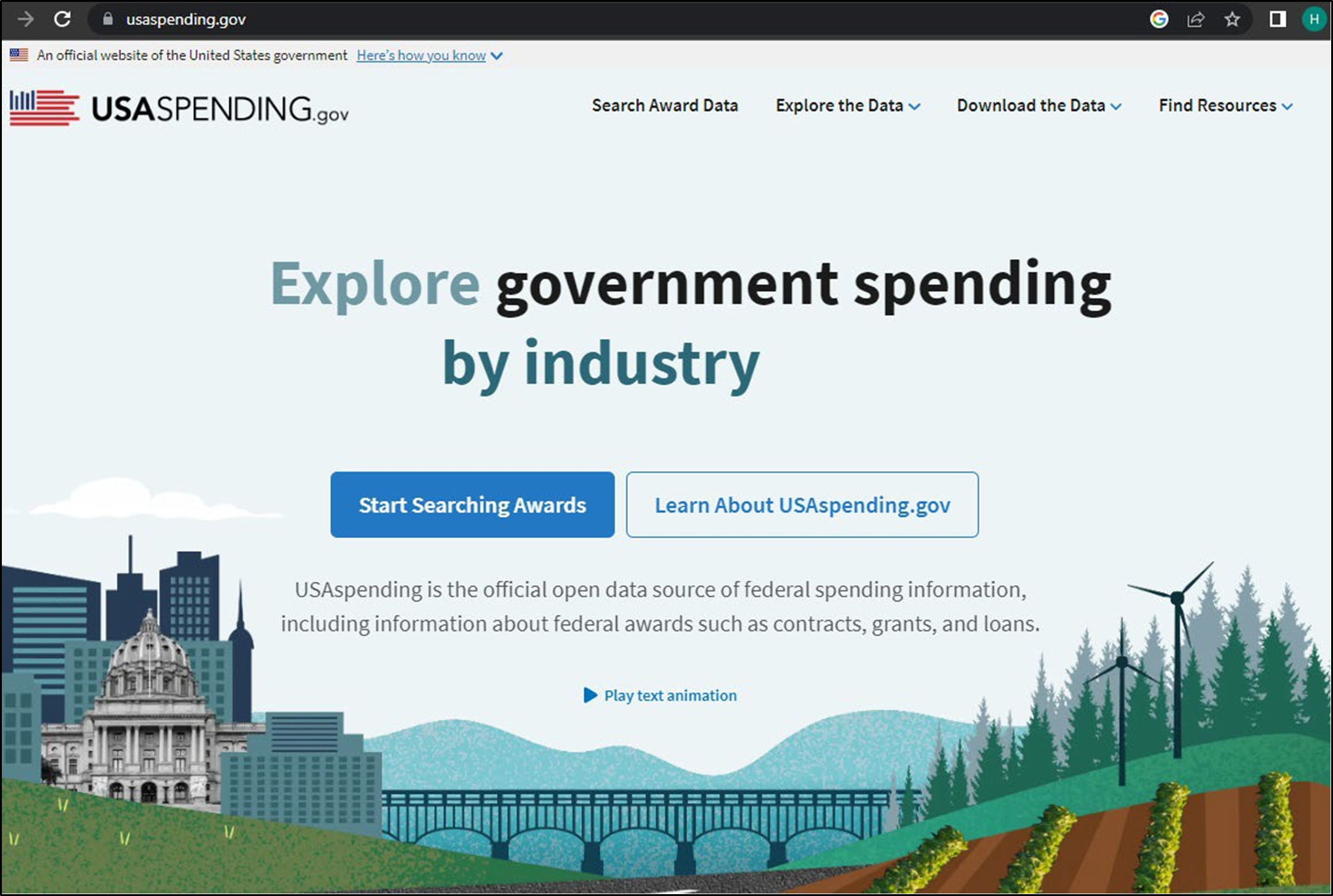
2. Click the blue link “Start Searching Awards”
This link will bring you to the search page. On this page you are able to adjust your filters and submit a search. You can apply the following filters: keywords, time period, award type, agency, Treasury Account Symbol (TAS), locations, recipient, recipient type, award amount, award id, Assistance Listing, Disaster Emergency Fund Code, North American Industry Classification System, Product or Service Code, type of contract pricing, type of set-aside, and extent completed.
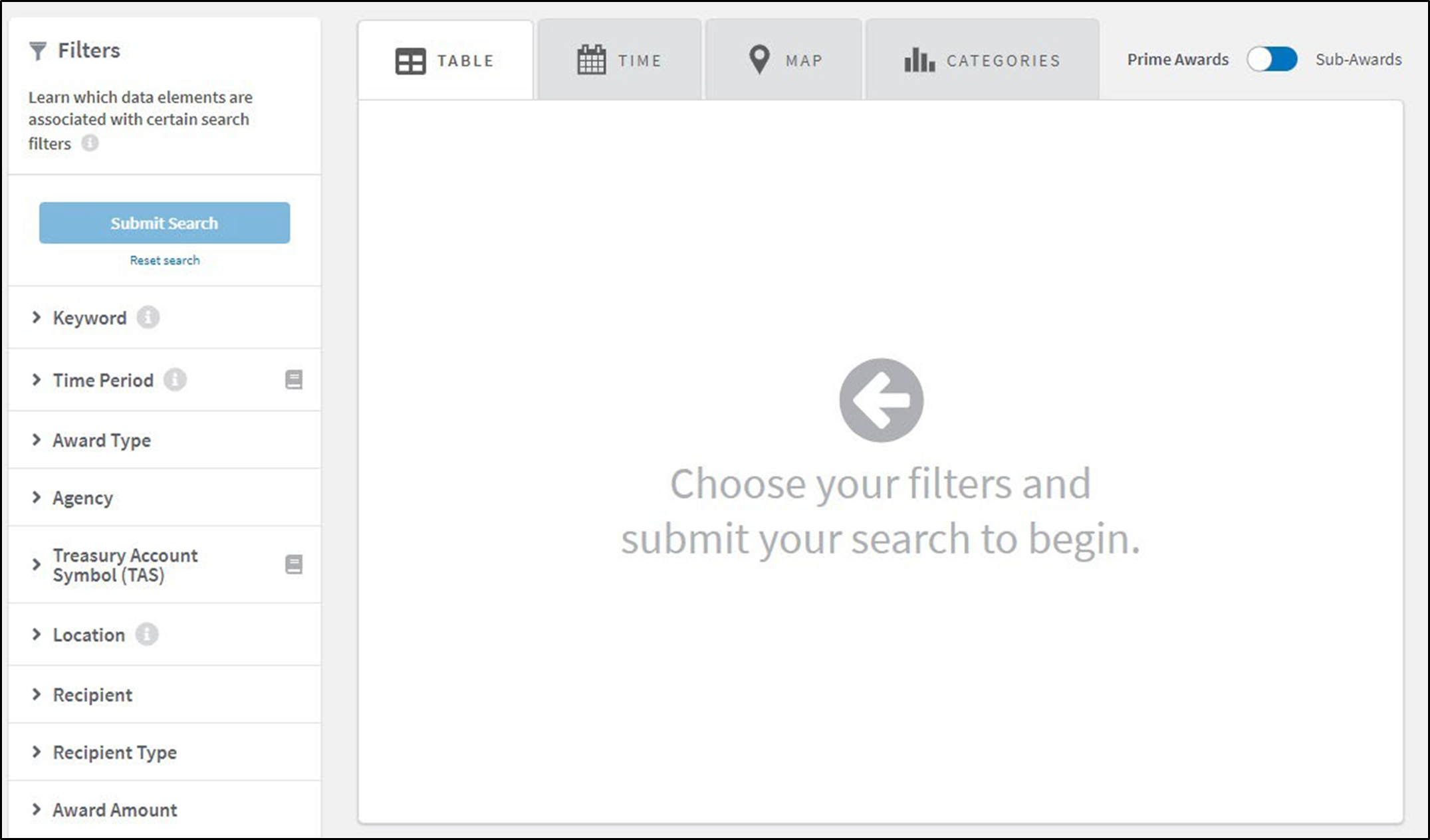
3. Add your filer and click the blue “Submit Search” button.
For our example we are using the keyword “gloves”.
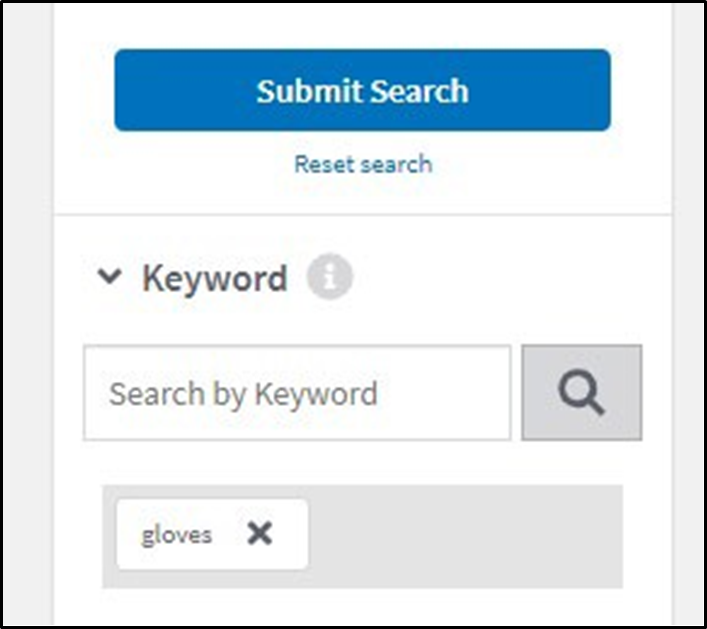
4. Review the search results.
The results can be toggled from Prime Awads (the default) to Sub-Awards in the top right corner of the results.
The top row of tabs are Table, Time, Map, and Categories.
- Table = a listing of awards and those who hold the contract
- Time = Government spending over time
- Map = spending by geography
- Categories = spending by awarding agency, recipient, assistance listing (CFDA Program) or industry code
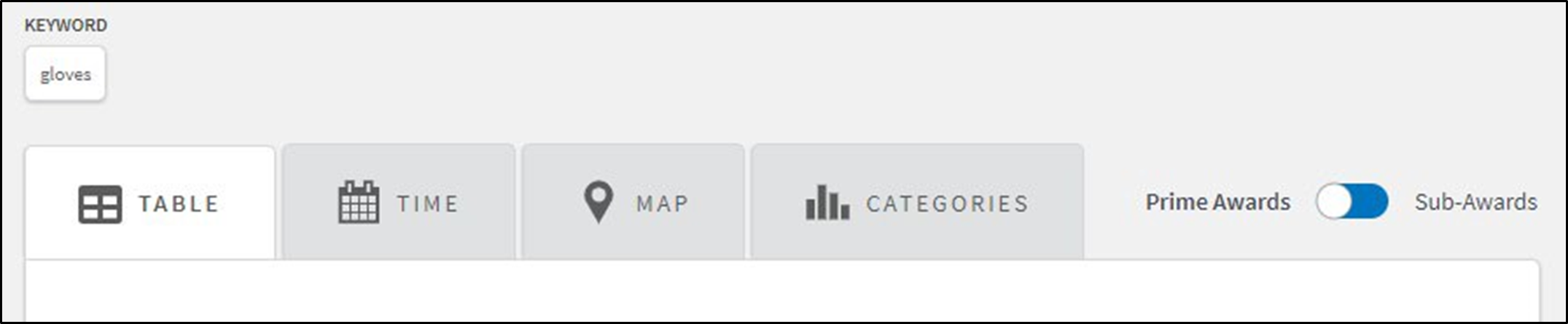
5. The Time Tab Results
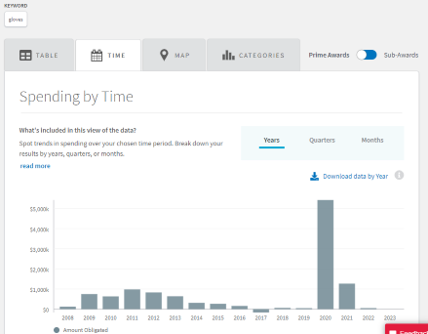
6. The Map Tab Results.
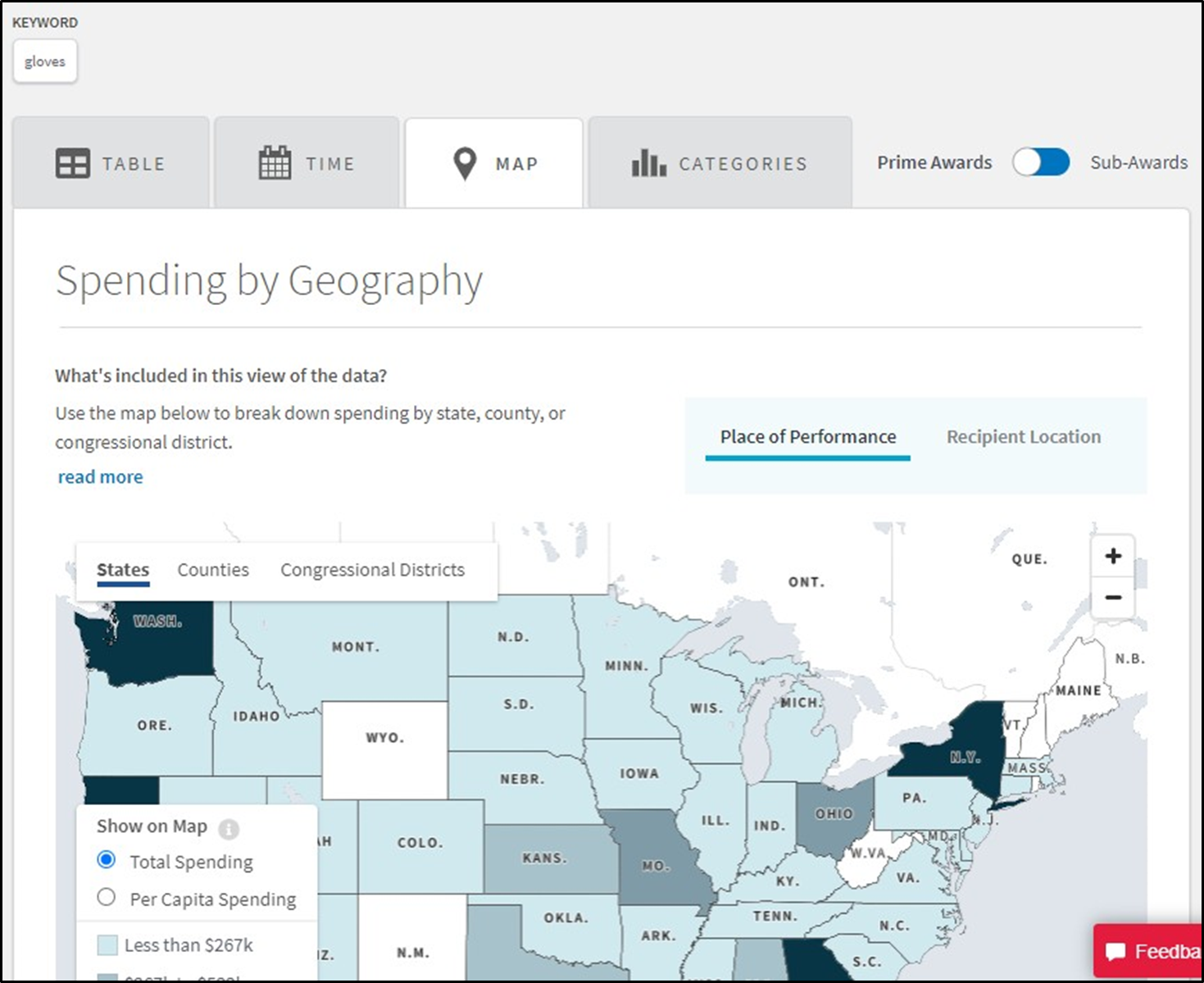
7. The Categories Tab Results
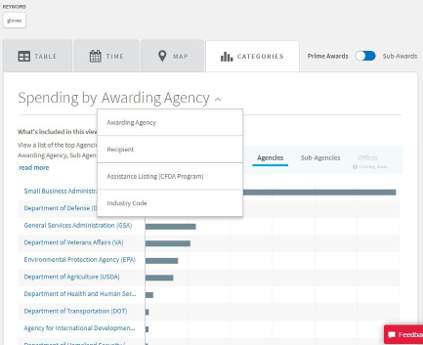
8. The Table Tab Results
This is the main tab where you can research the awards. The data is separated into the following tabs: contracts, contract IDVs, grants, direct payments, loans, other.
Then there are the search results. The data is presented in a filterable table. Featured are the award id, recipient name, start date, end date, total obligations to date, total outlays to date, base transaction description, DEFC, COVD-19 obligations, COVID-19 Outlays, infrastructure obligations, infrastructure outlays, awarding agency, awarding sub agency, and contract award type.
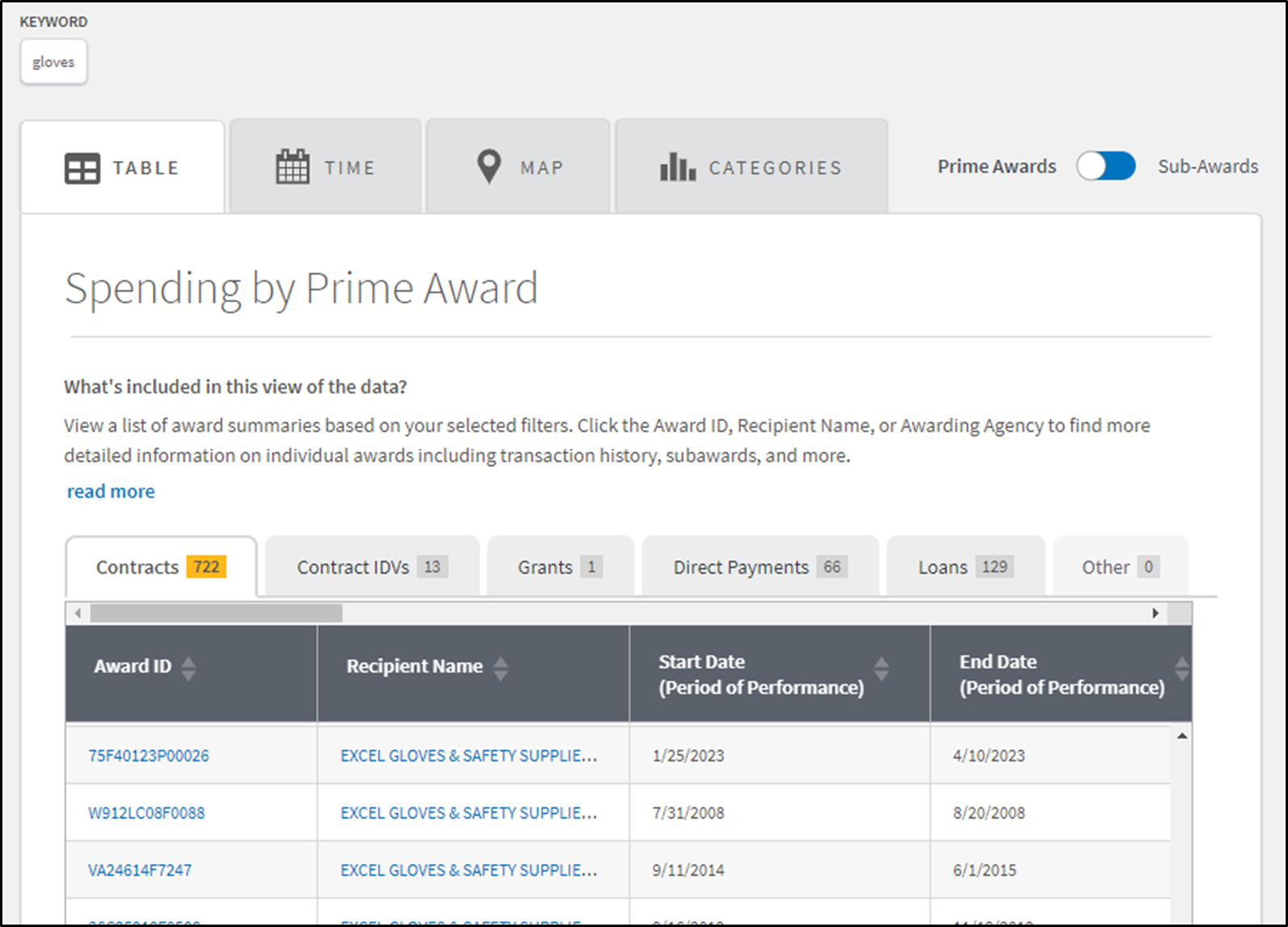
9. Select an Award ID or Recipient Name to dive deeper into the results.
For this example we selected the Award ID.
In the contract summary you will find the Purchase Order (PO), the Awarding Agency, Recipient, Related Awards, and Dated. Also located in the top right corner is the ability to share and download the results.
Directly underneath the download button is the status of the contract. In this case this contracts has been completed.
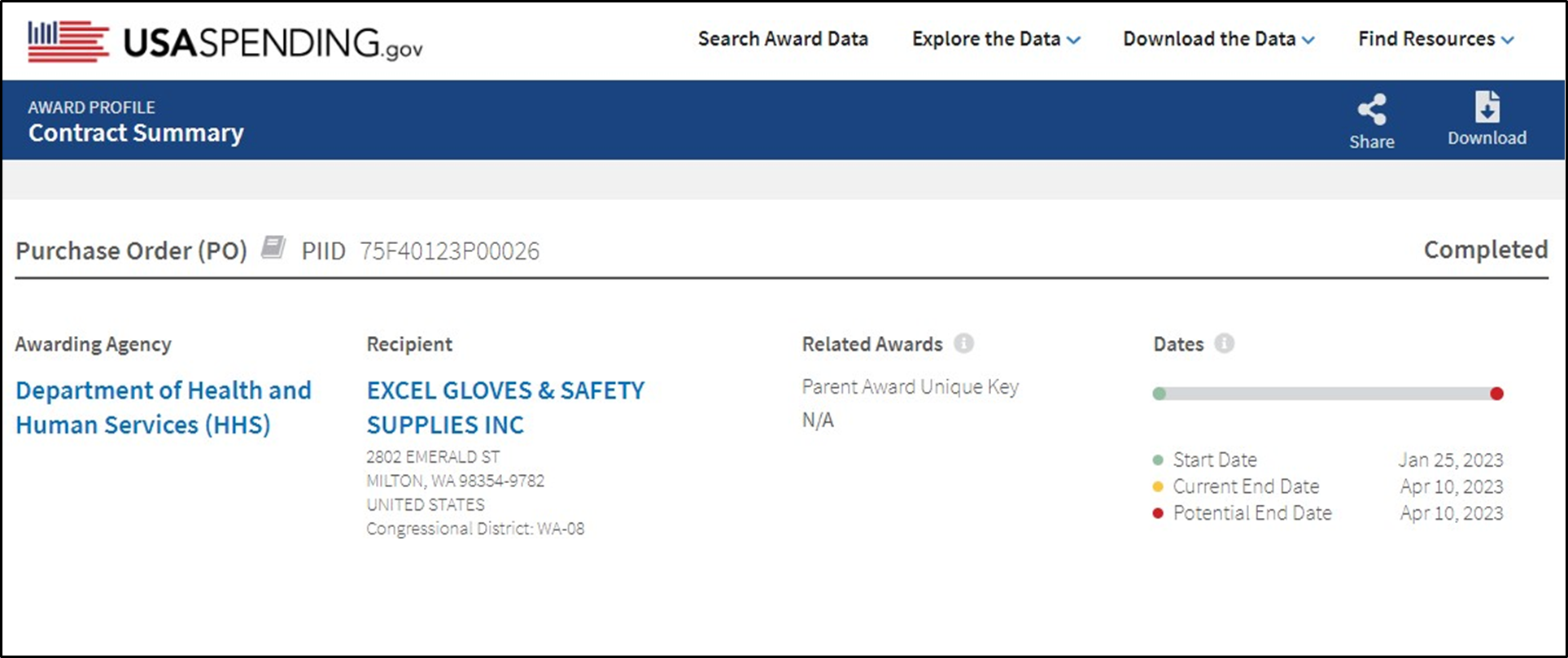
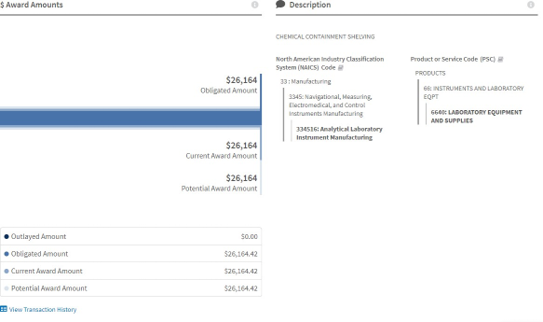
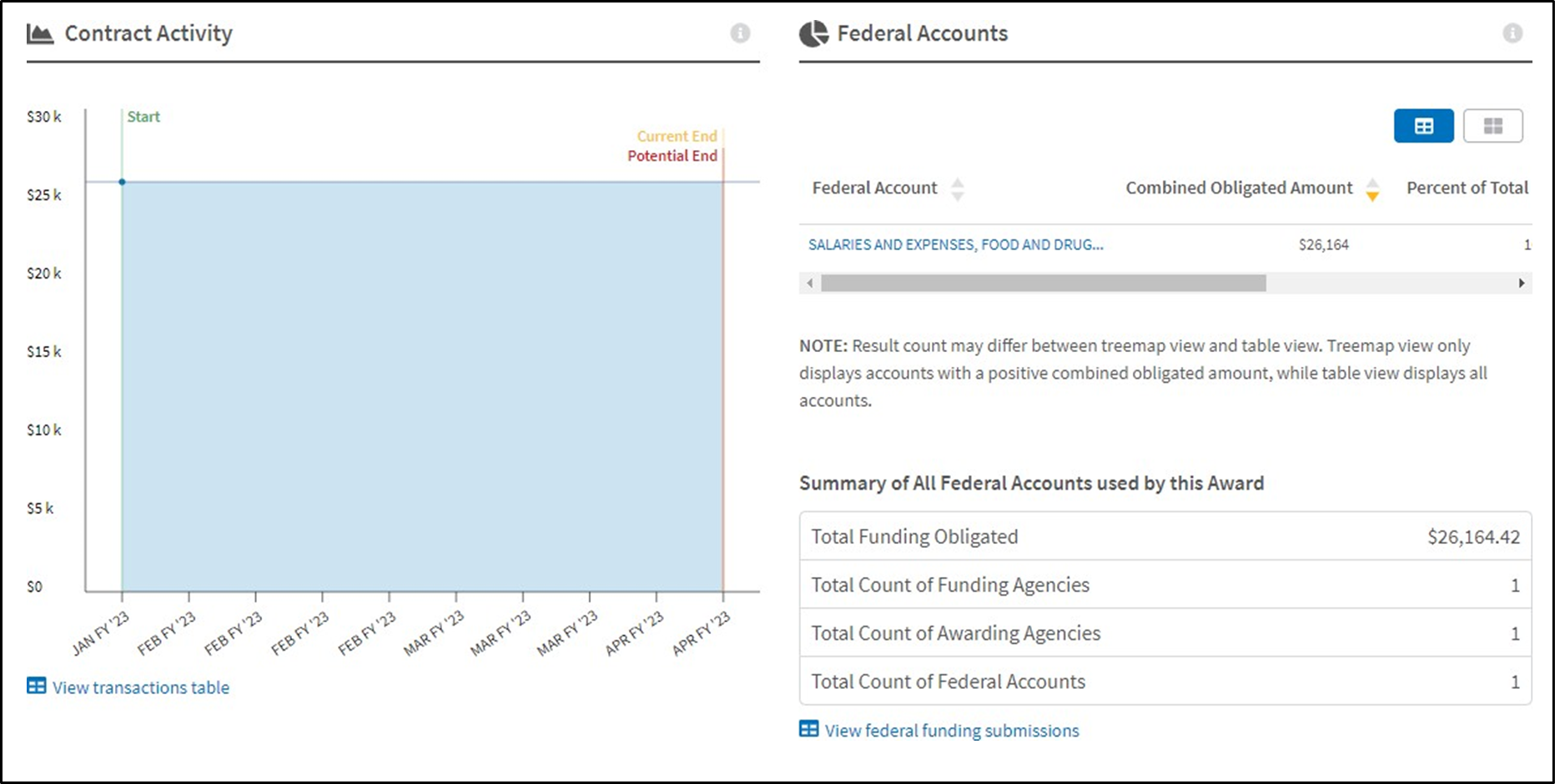
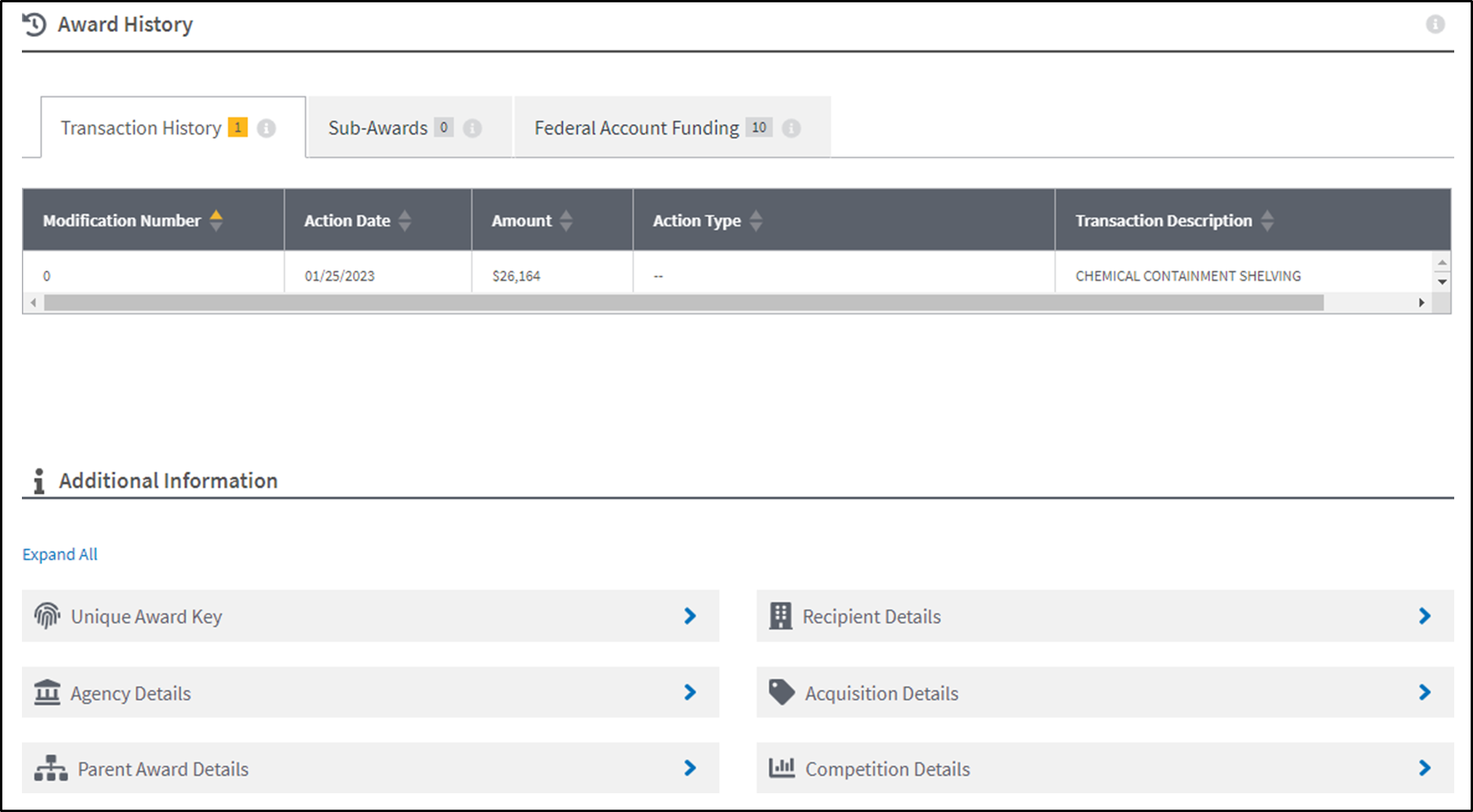
10. Take it another step further and research the Awarding Agency and the Prime Contractor who received the award.
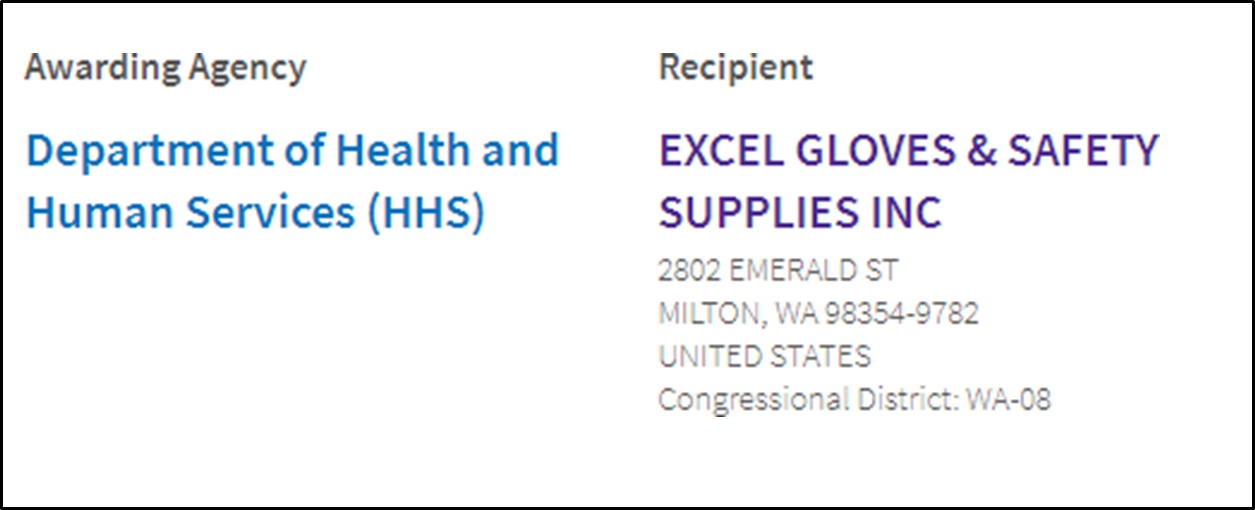
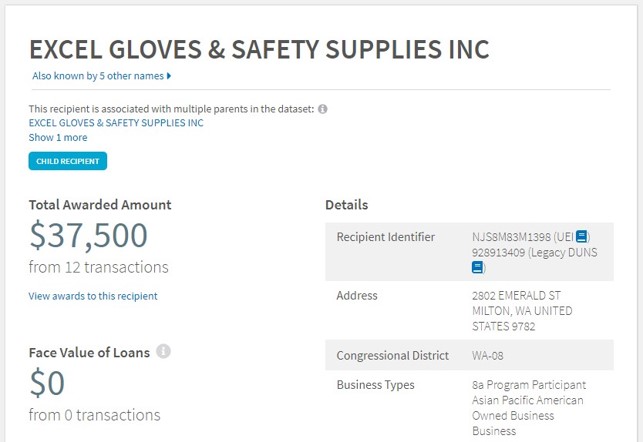
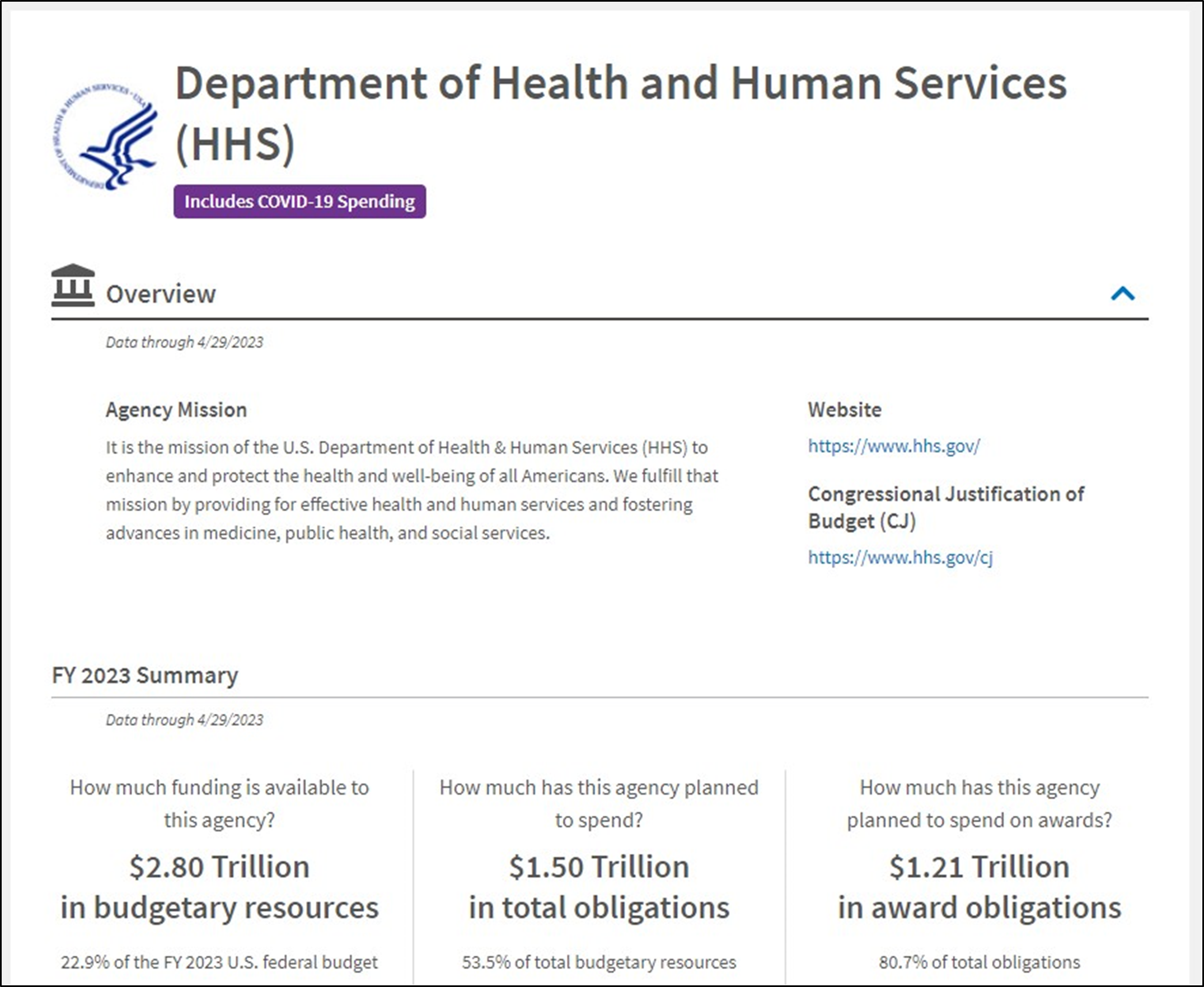
11. Now run with the information!
Utilize Select GCR Pro to pull contact information for the Recipients you want to work with or the Agencies you want to work for. Then communicate and establish a mutually beneficial relationship.
